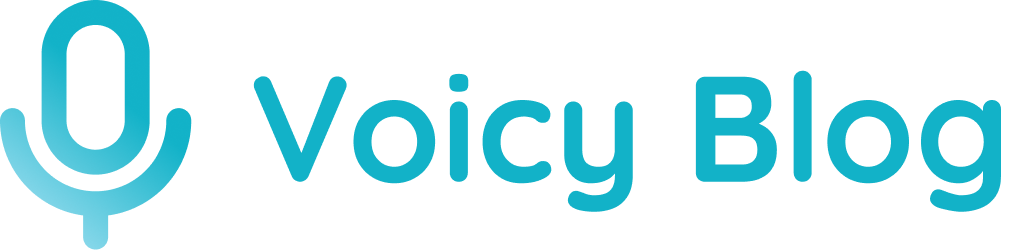Voice Typing Not Working? Proven Fixes That Actually Work
Frustrated when voice typing not working? Discover expert solutions that restore speech-to-text functionality across all devices with our troubleshooting guide.
Why Your Voice Typing Suddenly Stopped Working

Voice typing has become incredibly convenient, effortlessly converting our spoken words into text. But it can be incredibly frustrating when it suddenly stops working. Figuring out why is the first step to fixing it. Let's explore some common reasons for these voice typing malfunctions.
Environmental Factors and Microphone Placement
Background noise is a frequent culprit. Sounds like traffic or nearby conversations can interfere with your microphone's ability to clearly capture your voice. This creates extra "noise" in the data, leading to errors in the transcribed text.
Imagine trying to use voice typing in a bustling coffee shop—you might end up with gibberish on your screen.
Microphone placement is also key. Speaking too far from the microphone, or at an odd angle, can reduce the clarity of your voice input. Think of it like trying to hear someone whisper from across the room.
Software Conflicts and Hardware Limitations
Beyond physical factors, software conflicts can also disrupt voice typing. Conflicting applications, particularly those that also use the microphone, can sometimes block access for other programs. This might mean your voice typing works in one application but not another. Outdated or corrupted microphone drivers can also cause problems, affecting the audio input quality.
Hardware limitations play a role too. Older or less sophisticated microphones may not capture the nuances of your voice as effectively as newer models, especially for users with accents or unique speech patterns. Your device's processing power matters as well. Voice typing uses complex algorithms to analyze and transcribe speech. Less powerful devices might struggle to keep up, causing lags or inaccuracies.
The speech and voice recognition market is expected to reach $19.09 billion by 2025. However, ensuring reliable functionality for all users remains a challenge. Demographic factors, like age, influence usage and effectiveness. Younger demographics (18–34 years) show higher adoption rates than older users (55+). This may suggest limitations in handling diverse accents and speech patterns. You can find more detailed statistics here: Speech and Voice Recognition Statistics.
Understanding these underlying factors is crucial for diagnosing and fixing voice typing issues. Knowing if the problem originates from your environment, software, or hardware allows you to apply the most effective troubleshooting strategies.
Fixing Voice Typing On Android: Beyond The Basics
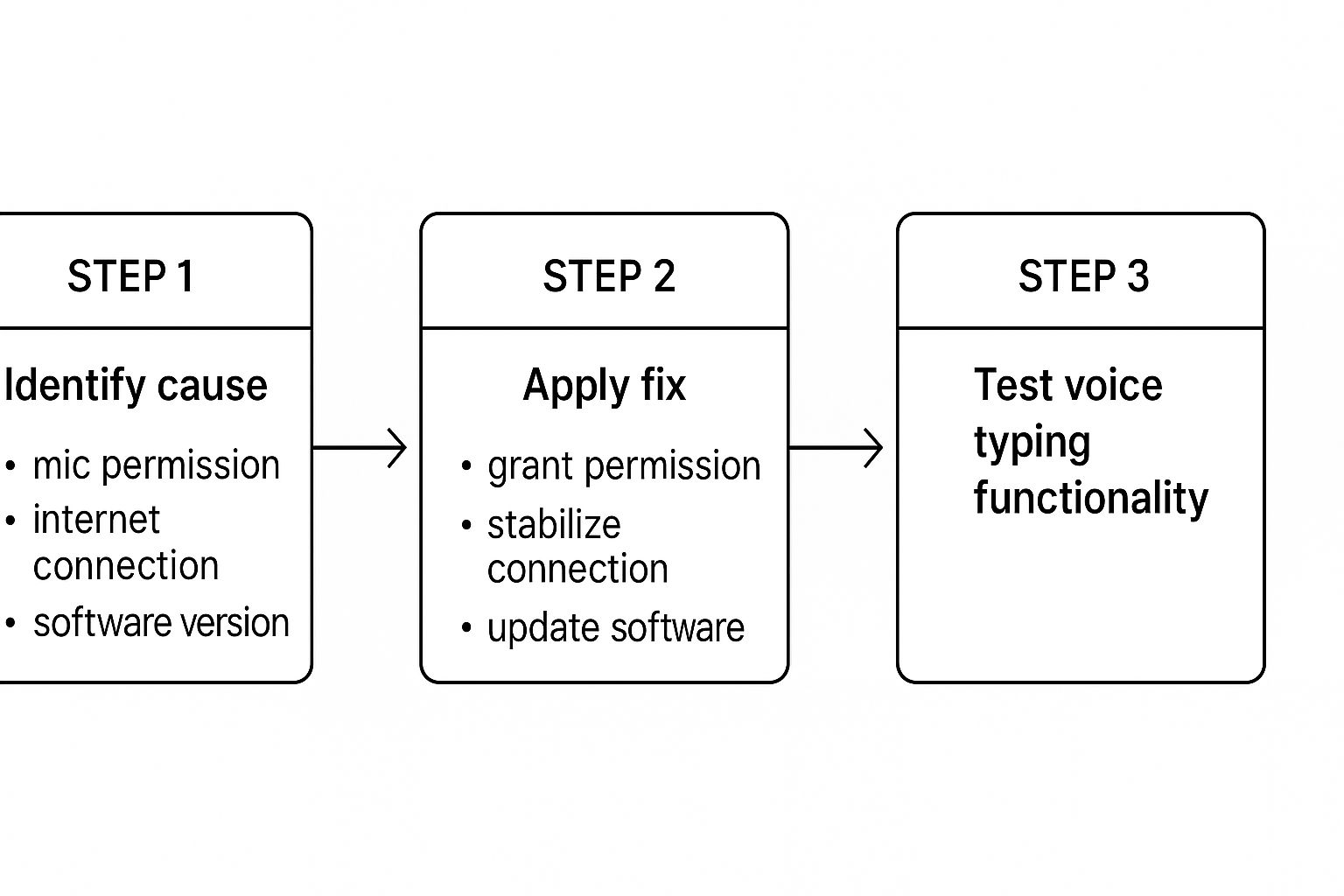
When simple fixes fail to resolve voice typing issues on your Android phone, a more in-depth approach is often required. This typically involves examining specific app permissions, clearing cached data, and double-checking your Google service configurations. This guide offers a practical approach to tackling those persistent voice typing problems.
Permission Settings and Cache Clearing
First, review the permissions granted to the apps using voice typing. Incorrect settings here can prevent your microphone from working correctly. For example, if your messaging app doesn't have microphone access, you won't be able to use voice typing within it. To fix this, go to your device's settings, find the "Apps" section, select the problematic app, and make sure the microphone permission is enabled.
Cached data can also sometimes interfere with voice typing. This is especially common with the Google app and the Gboard keyboard, which are central to voice input processing on Android. Clearing the cache for these apps can resolve conflicts stemming from corrupted data. You can access this through the "Apps" section in your settings, then locate the Google app and Gboard and select "Storage & cache" to clear the cached data.
Google Service Configurations and Manufacturer-Specific Guidance
Voice typing on Android relies heavily on Google services, particularly the "Google Speech Services" component. Make sure this service is up-to-date and enabled. You can usually find this within the "Apps" section of your settings, under "System apps."
Manufacturer customizations can sometimes complicate troubleshooting. For example, Samsung devices often have their own voice input settings in addition to the standard Android options. You'll often find these in the "Language and input" section of your Samsung settings. Similarly, Pixel devices have unique features tied to the "Assistant" settings which could be affecting voice typing. Understanding these manufacturer-specific nuances can be key to finding the root of the problem.
A Systematic Approach to Android Voice Typing Troubleshooting
The following process flow illustrates a step-by-step guide to effectively troubleshoot voice typing issues on Android. This visualization presents a systematic approach to diagnosing and resolving common voice typing problems.
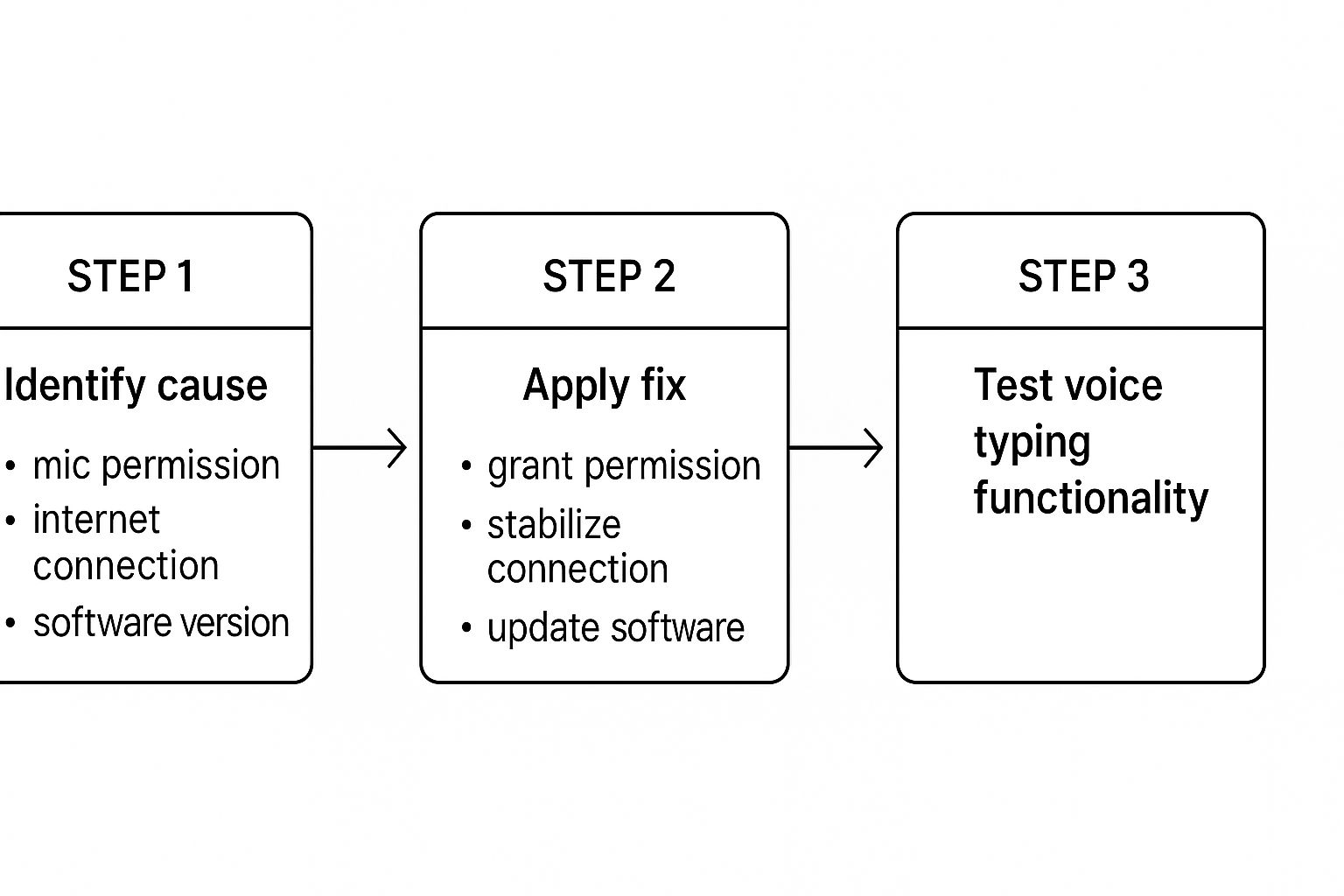
This process flow starts with the basics: verifying settings like microphone activation and internet connectivity. It then guides you through checking app permissions and clearing the cache for relevant apps. If the issue persists, it suggests restarting your device and checking for software updates. For more stubborn problems, the flowchart recommends testing alternative keyboards and finally, checking manufacturer-specific settings or contacting support. This sequential approach ensures a thorough investigation and increases your chances of a successful resolution. The order of these steps is designed to address the most common and easily fixable issues first.
Let’s dive into some common voice typing issues and their solutions with this helpful table:
Common Android Voice Typing Issues and Solutions
This table presents frequent voice typing problems on Android devices paired with their most effective solutions.
By systematically checking each potential issue and applying the corresponding solution, you stand a better chance of getting your voice typing back on track.
Restoring Voice Typing Across the Apple Ecosystem

Apple devices are known for their seamless integration. This includes voice typing, but when dictation falters, troubleshooting can be surprisingly complex. This guide will help you diagnose and fix voice typing issues across your iPhone, iPad, and Mac.
Siri's Dictation vs. Siri's Functionality
It's a common misunderstanding that a working Siri means dictation will work flawlessly. Siri's dictation is actually separate from its other functions. Siri might respond to your commands while voice typing remains unresponsive.
This discrepancy often comes down to different settings within the Apple ecosystem. Microphone access could be enabled for Siri but not dictation. Or, network connectivity problems might specifically affect dictation's cloud processing.
iCloud Synchronization and Privacy Settings
iCloud synchronization plays a key role in Apple's voice typing. Enabling dictation on one device often syncs related settings and voice data across linked devices. This can lead to a privacy setting on your iPhone unintentionally disabling voice typing on your Mac.
Carefully review the privacy settings on each device, making sure microphone access is granted for dictation everywhere. For more help with dictation, see our guide on How to master speech-to-text on Mac.
Systematic Testing of Apple's Voice System
Effective troubleshooting means testing each component systematically. Begin with local dictation, which processes voice data directly on the device. If local dictation works, the issue likely involves network-dependent features like server-side processing or iCloud synchronization.
Test dictation across different apps like Notes, Messages, and Safari to eliminate app-specific conflicts. This helps narrow down the source of the problem.
Targeted Fixes for Local and Cloud-Based Processing Issues
If you have local processing issues, focus on restarting devices, checking for software updates, and verifying your microphone hardware. If cloud-based processing is the problem, ensure iCloud is set up correctly and your network connection is stable.
In North America, a major market for voice recognition (67.4% U.S. market share in 2023), voice typing issues sometimes arise from the rapid pace of AI development. Learn more about the voice recognition market. You might also be interested in this Mac speech-to-text app.
For persistent iCloud syncing issues, try temporarily disabling and re-enabling dictation in iCloud settings. This can refresh the connection and ensure settings are consistent. By addressing both local and cloud-based factors, you can effectively restore voice typing functionality across your Apple ecosystem.
Troubleshooting Windows Voice Recognition Like a Pro
Windows provides robust voice typing, but troubleshooting it can be tricky. This guide simplifies the process, offering solutions to get your voice typing working smoothly again. You might be interested in: How to master Windows Speech-to-Text.
Registry Settings and Recognition Quality
The Windows Registry is a database storing crucial system configurations. Certain registry settings directly affect voice recognition quality. While modifying these settings requires caution, understanding their purpose helps identify potential issues. For instance, settings related to acoustic models and language packs influence how Windows interprets your speech.
Reinstalling Speech Components
Sometimes, corrupted speech components cause voice typing to fail. Reinstalling them often resolves the problem without affecting your personalized voice training. This involves the Windows Features dialog, where you select the speech recognition components. It's like restarting an app to fix glitches.
Application-Specific Permissions
Even with system-wide microphone access, some applications may block voice input. This happens when app settings override system permissions. You might have microphone access enabled for your computer, yet your word processor won't accept voice input. The solution is usually within the specific application's microphone permission settings.
Microsoft Support Specialist Diagnostics
Microsoft support specialists use diagnostic procedures to find the source of voice typing problems. These techniques often involve analyzing log files and hidden system configurations. While these are typically too technical for average users, their existence demonstrates the intricacies of Windows voice recognition.
Compatibility Issues
Compatibility issues between your hardware, drivers, and Windows updates are often overlooked. A Windows update might conflict with your microphone drivers, or your sound card may be incompatible with certain speech recognition features. Identifying these issues usually involves testing different driver versions or considering hardware upgrades. By understanding how these components interact, you can troubleshoot and fix persistent voice typing problems.
Dramatically Improving Voice Recognition Accuracy

Voice typing can be incredibly useful, but sometimes the accuracy isn't quite where we need it to be. It's not a simple matter of it working or not; it's about improving the communication between your voice and the software. This involves focusing on both how you speak and how the system learns.
Speaking Rhythm and Common Errors
While speaking loudly might seem like the key, a consistent speaking rhythm is more important. Maintaining a steady pace, with clear pauses between words, can significantly improve accuracy. Think of it like a song: a steady beat is easier to follow than a chaotic jumble of notes.
Certain sounds can also be tricky for voice recognition engines. Sibilant sounds, like "s" and "sh," and plosive sounds, like "p" and "t," are frequently misrecognized. Being aware of these sounds, and perhaps slightly exaggerating their pronunciation, can help.
Training for Unique Speech Patterns
Voice recognition systems, such as Dragon NaturallySpeaking, learn and adapt to individual voices through training. This explains why regular use often improves accuracy over time. You can speed up this process by actively training the system.
Many systems offer a "voice training" feature. This usually involves reading pre-set phrases, allowing the software to understand your pronunciation and accent. This personalized training is especially helpful for users with unique speech patterns or accents.
Some programs even allow you to correct common errors directly. Providing the correct text for frequently misheard words helps the system refine its understanding and avoid repeating mistakes. This creates a useful feedback loop for continuous improvement.
Environmental Modifications and Microphone Positioning
Surprisingly, small environmental changes can greatly impact voice recognition. Reducing background noise by closing a window or moving to a quieter space minimizes interference. Using a high-quality microphone or a headset designed for voice input can dramatically improve clarity.
Microphone positioning is also important. Experiment with different distances and angles to optimize how the microphone captures your voice. The ideal position is close enough for clarity, but not so close that it picks up your breath.
To understand how different factors influence voice recognition accuracy, take a look at the table below. It highlights common errors and offers tips for improvement.
Voice Recognition Accuracy by Demographic Factors
This table demonstrates the impact of various factors on accuracy. From accents and speech impediments to background noise and microphone quality, addressing these issues is crucial for optimal performance.
Creating Personalized Training Data
For particularly persistent accuracy issues, consider creating personalized training data. This involves recording yourself reading a wide range of text and providing corresponding transcriptions. This in-depth approach teaches the system the nuances of your speech.
While more time-consuming, this method offers the greatest potential for improvement, particularly for individuals with speech conditions or technical restraints. This kind of training tailors the voice recognition to your unique needs and challenges, resulting in a more accurate and dependable experience.
Advanced Solutions When Nothing Else Works
Sometimes, standard troubleshooting steps fail to resolve voice typing issues. In such cases, a deeper understanding of more advanced techniques becomes crucial. Let's explore some expert strategies for addressing these persistent challenges.
Voicy and Microphone Configurations
While built-in voice typing features are convenient, Voicy offers enhanced accuracy and customization. This tool employs advanced algorithms and language models, which are especially useful in fields like medicine or law. Voicy also allows for personal voice tuning, which improves recognition over time.
Exploring third-party microphone configurations can significantly enhance voice input quality. A high-quality external microphone or a noise-canceling headset can reduce background noise and capture your voice more clearly. This improved input quality is essential for accurate transcription. A solid grasp of Natural Language Processing (NLP) can further boost the accuracy of your voice recognition.
Diagnosing Hardware Limitations and Accessibility Options
Properly diagnosing hardware limitations is often overlooked but crucial. Professional testing methods, such as loopback tests and frequency response analysis, can identify microphone issues, ensuring optimal function and ruling out hardware as the problem source. Sometimes, the hardware itself restricts the software's capabilities.
Accessibility options provide another valuable approach. Software designed for users with speech variations often includes advanced speech processing techniques that can benefit everyone. These tools can adapt to different speech patterns, accents, and even background noise, offering helpful configurations for your voice typing experience.
Rebuilding Voice Profiles, Testing Microphones, and Advanced Speech Processing
For ongoing issues, rebuilding your voice profile can be highly effective, clearing out corrupted data or learned inaccuracies affecting performance. It's akin to giving your voice typing software a fresh start.
Thoroughly testing microphone response patterns can reveal subtle problems impacting accuracy. Analyzing how your microphone captures different frequencies and sound levels can highlight areas for optimization, such as adjusting microphone placement or applying software filters to reduce unwanted noise.
Finally, employing advanced speech processing tools can tackle environmental challenges that conventional methods might not manage. These tools may use noise reduction algorithms or adaptive filtering to isolate your voice, even in noisy settings, providing an extra layer of defense against disruptions to voice typing functionality.
Creating a Voice Typing Experience That Actually Lasts
Moving beyond quick fixes, building a truly reliable voice typing setup demands a proactive, long-term approach. This means understanding how to maintain your system, manage voice profiles, and even anticipate future technological advancements.
Maintaining Your Voice Typing System for Long-Term Performance
Like any technology, voice typing systems thrive on regular maintenance. This prevents performance dips over time and ensures consistent accuracy. Maintenance includes keeping your software updated, regularly clearing voice recognition cache files, and occasionally retraining your voice profile. Clearing the cache, for example, can remove corrupted data affecting recognition. Retraining your voice profile, especially after major software updates, helps the system adapt and maintain optimal performance. It's like tuning a musical instrument – regular adjustments keep it sounding its best.
Managing Voice Profiles Across System Updates
System updates, while essential, can sometimes disrupt voice typing configurations. A key strategy is properly managing your voice profiles during these updates. Before a major update, back up your voice training data if possible. This allows quick restoration of personalized settings if the update causes unexpected issues. This proactive approach minimizes workflow disruptions and saves valuable retraining time.
After any system update, thoroughly test your voice typing. This helps identify any compatibility issues early. A new update might, for instance, create conflicts with your microphone drivers, impacting recognition quality. Early detection enables quicker solutions, like updating drivers or adjusting settings.
Hardware Investments for Long-Term Recognition Quality
While software is key, investing in the right hardware delivers the best long-term voice typing experience. A high-quality microphone designed for voice recognition significantly improves accuracy and reduces background noise. Noise-canceling microphones are especially helpful in noisy environments, ensuring clear voice input despite distractions.
Also, consider a comfortable headset. This provides consistent microphone placement, crucial for accurate recognition. A good headset also improves ergonomics, especially during long voice typing sessions. This focus on hardware enhances comfort, accuracy, and overall productivity. Learn more in our article about How to master voice typing in Microsoft Word.
Preparing for Future Technologies
Voice recognition technology is constantly evolving, with new advancements promising enhanced accuracy and functionality. Staying informed about these upcoming technologies prepares your current setup for smooth transitions. This might involve researching new microphone technologies or exploring software updates supporting advanced features. By anticipating these changes, you can maximize the benefits of future innovations without major disruptions.
Documentation, Backup Strategies, and Troubleshooting Protocols
Documenting your optimal voice typing configuration is crucial for quick troubleshooting. Keep a record of preferred settings, microphone placement, and specific software configurations. This creates a valuable reference for resolving future issues. Creating backup strategies for your voice training data protects personalized settings and ensures easy restoration.
Finally, establishing clear troubleshooting protocols streamlines addressing issues. This could be a checklist of potential problems and solutions, from checking microphone connections to clearing cache files. These protocols save time and frustration, allowing you to quickly restore functionality when problems arise. By implementing these forward-thinking practices, you'll create a dependable and future-proof voice typing experience.
Ready to experience effortless voice typing? Try Voicy, the AI-powered speech-to-text app available for Mac, Windows, and as a Chrome extension. Get started with Voicy today!