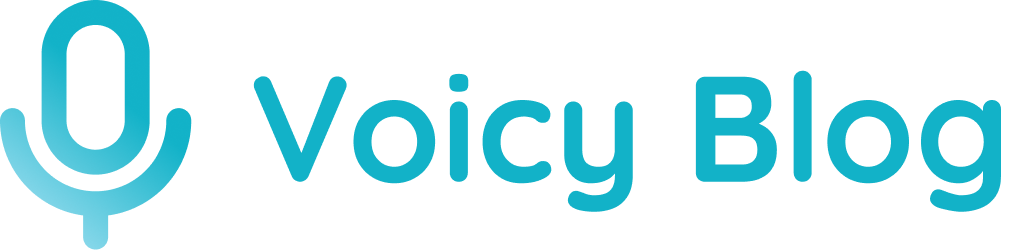How to use better Speech to Text in Google Docs - for Maximum Productivity
It doesn't matter if you want to be more productive, save your hands, or just prefer speaking - writing with your voice has dozens of benefits. Learn how to use voice dictation to write on Google Docs.
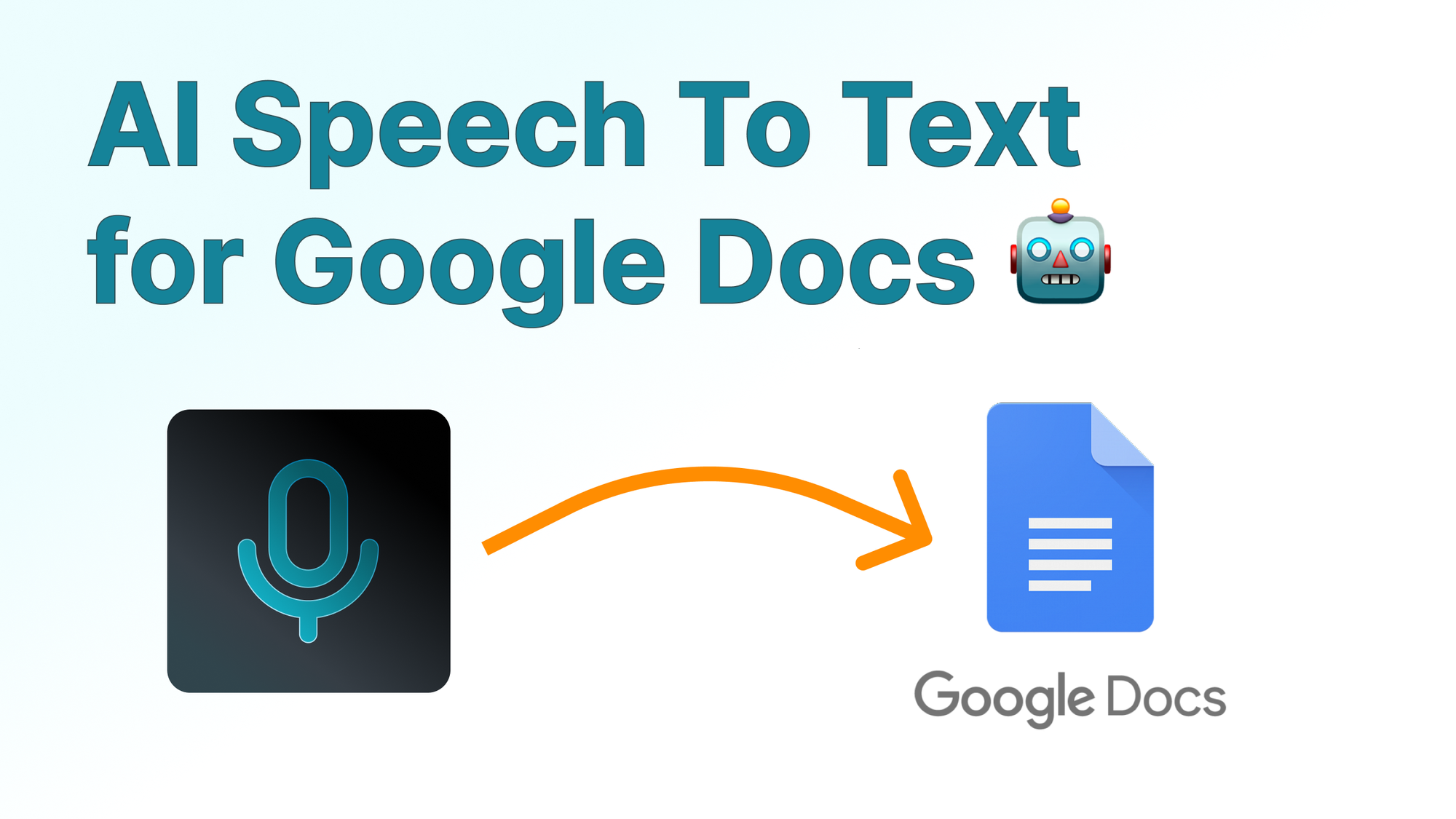
Summary
- Google's own Speech To Text solution is clunky and not accurate
- Voice dictation software has come a long way since Google built their version
- Instead, use privacy-friendly, highly accurate, and free Chrome extensions like usevoicy.com (50+ supported languages).
- It works on all devices including Mac, Windows, and Linux.
- Once you download an extension, go to Google Docs and start typing with your Voice
Benefits of Speech-To-Text
Average number of words typed per minute: 40
Average number of words spoken per minute: 150
For individuals with disabilities or those who find typing laborious, speech-to-text can be a game-changer.
It allows for hands-free document creation, reduces strain, and speeds up the writing process.
It's also a fantastic tool for multitasking professionals looking to enhance productivity by dictating notes or documents on the go.
Why the Google Voice Dictation feature has fallen behind
Yes, Google offers its own Speech-to-Text tool on Docs, but it's not good.
Take a look at this quote taken from Reddit:
"Why does the Docs 'voice typing' suck so bad? It will merge words together or double space with no consistent logic to it, and the recognition is the worst part."
Ever since Google built its own Voice-to-Text tool, the technology has come a long way. This is in part, thanks to AI.
For example, the company that created ChatGPT, OpenAI, also created a tool called Whisper, which is the most accurate voice detection model out there.
How to use voice typing on Google Docs
If you don't want to read this blog, you can also watch this video.
Step 1: Download the free Voicy Chrome Extension
Step 2: Go to Google Docs and open a new Document
Step 3: You will now see a new microphone element on the top left of your document
Step 4: Click on the microphone once to start recording
Step 5: Click on the microphone again to stop recording
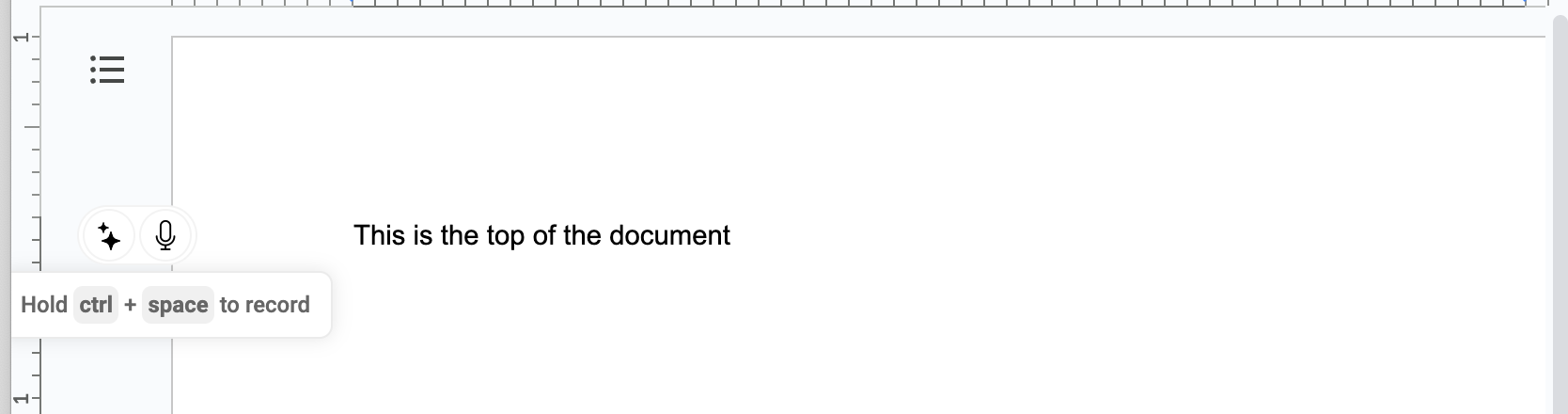
Why is AI-powered Speech-To-Text better?
It's actually very simple.
AI understands context
When you're using speech-to-text, the AI models can use the context of the words you've already said. AI will know the difference between 'sea' and 'see', regardless of the pronunciation.
AI can handle grammar & punctuation in speech to text tools
Same reason as the previous point. AI understands context and it knows all the rules around grammar and punctuation.
AI improves accuracy and understands accents
AI models, especially those using deep learning, are trained on vast datasets, allowing them to recognize a wide range of accents, dialects, and speech patterns more accurately.